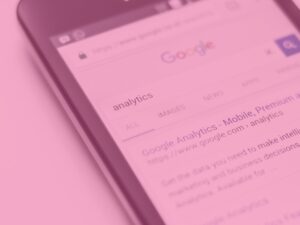What is more frustrating that under performing campaigns? Not having any data to tell you how a campaign is performing…
In this post, we are going to look into how you can track clicks or visits from specific links or sources in Google Analytics using Customer Campaigns/UTM Tracking.
Below is an overview of the sections, in case you want to jump straight in to a specific area. Equally if you want to find out more about tracking or SEO get in touch here
What is UTM Tracking/Custom Campaign Tracking?
To help explain what it is, we’ve included an example of a real life problem a marketing manager is faced with and what they are looking to achieve:
Scenario 1:
“We know we’re getting traffic from Facebook, but we would like to know how to set up tracking for individual Facebook posts and understand how well specific posts are doing. In particular, for posts on a page called ‘Travel in London’ as we pay the page owner for these to be posted on the page and want to track engagement and ROI.”
Scenario 2:
“Alice has sent out a few email marketing campaign recently. They seem to have good open rates, views and clicks, but she’s not sure what happens when users get to the website.”
In every traffic situation, we need to make sure we understand (accurately) where the traffic is coming from, and what happens when people get to our site. Unfortunately, this isn’t always clear or straight forward.
Thankfully, the solution to this problem is very very simple:
Google UTM Tracking AKA Custom Campaign
Simply put, UTM tracking is the process of tagging links back to your website with additional information that tells Google Analytics where it came from. Once this has been done, the rest of the visitor data can be captured and correctly attributed.
Example of Google Analytics UTM Code in action
In this example, we are sending out an email/e-shot to existing clients that contains a link to our offers page:
http://www.domain.com/my-offer
If we wanted to be 100% sure that Google Analytics identifies any traffic from this email and attributes it to this source, we can append the following URL parameters to our link:
http://www.domain.com/my-offer?utm_source=newsletter&utm_campaign=spring_sale&utm_medium=email
When the visitor lands on this page, the Source, Campaign and Medium data will be passed over to Google Analytics and recorded accurately. By doing this we can now accurately identify exactly who came from a specific campaign, and most importantly, what happened next in the journey.
All this UTM code stuff feels very technical, HELP!
Fear not, if this looks a little bit too technical or confusing, Google has a tool to make generating these tracking URLs a breeze.
Google’s Campaign URL Builder Tool allows you to set up your links without the worry of getting the syntax wrong. Just click the link and start tracking!
UTM Tracking in Mailchimp
If you’re using Mailchimp, it’s even simpler. UTM tracking is integrated within the MailChimp system, all you need to do is make sure that it is turned on.
To do this go to:
Setup > Tracking > Google Analytics link tracking
More information on Integrating Mailchimp with Google Anlayics
If you use MailChimp and haven’t done this already, we would strongly recommend reading Mailchimp’s additional tracking options guide, integrating MailChimp with Google Analytics and even download this PDF guide “How to use Google Analytics with Mailchimp“.
UTM Tracking in Facebook
Again, as UTM tracking is so valuable in gaining greater understanding of traffic sources and outcomes, even Facebook have generated their own version of the tool to help marketers. It essentially does the same thing, but automatically has the campaign source set to Facebook.
They also have some helpful information on how you might want to assign the other UTM variables/settings.
Can I use UTM Tracking in an e-book?
Yes! Using custom campaign tracking is a great way to establish how many people are visiting your website through your e-book.
Imagine this, someone gets sent a PDF of your e-book by a friend. They open it up in Adobe Acrobat, read the content and click a link with the document that goes to your website. As the link was clicked in Adobe Acrobat, this automatically opens a browser with the URL loaded.
Without UTM parameters, Google Analytics thinks that the user has come directly instead of from a click within the PDF. All of a sudden, you have a better understanding of where the performance of your e-book and a truer picture of where your audience originated from.
How to track Offline Campaigns with Custom/UTM Tracking
Question: Can I track use custom\UTM tracking to measure offline campaigns?
Answer: Yes.
The best way to do this is to set up a vanity URL (a short & easy to remember URL) that redirects the user to the actual URL with the campaign parameters included.
For example, in a magazine or print ad you may send users to “www.domain.com/magazineoffer/ ” and this is configured to transparently redirect them to our tracking URL.
http://www.domain.com/my-offer?utm_source=themagazine&utm_campaign=spring_sale&utm_medium=print
Using QR codes? Great, just embed the UTM URL as the destination.
Where can I find the campaign data in Google Analytics?
So you’ve set up the UTM tracking URLs and run the campaign, now where can you find the data in Google analytics?
To access the campaign data, open Google analytics and navigate to: Acquisition > Campaigns > All Campaigns.
Useful Custom Campaign Links
Google Analytics Custom Campaigns
Best Practices for creating Custom Campaigns
Campaigns and Traffic sources (A detailed look at how Google Analytics collects and measures campaigns and traffic sources).